Instagram gives users one link to use in their bio and as businesses, we better be using that one link wisely. Your Instagram bio link should direct users to a page that can guide them in different ways to interact and engage with your business. Whether that’s buying your book, signing up to your newsletter, learning more about your masterclass program, or catching up on your latest blog post, a page of multiple links is a big boost for business.
The biggest mistake I see businesses make when it comes to Instagram is using a third party like Linktree to create a multi links page for their bio. When you use a third party like Linktree you are losing out on boosting your own website traffic and page ranking. We’ll dive more into this further down…
Instead, we’re going to learn how you can create and host your own links page, why it’s important to do so, and start driving traffic to our own website.
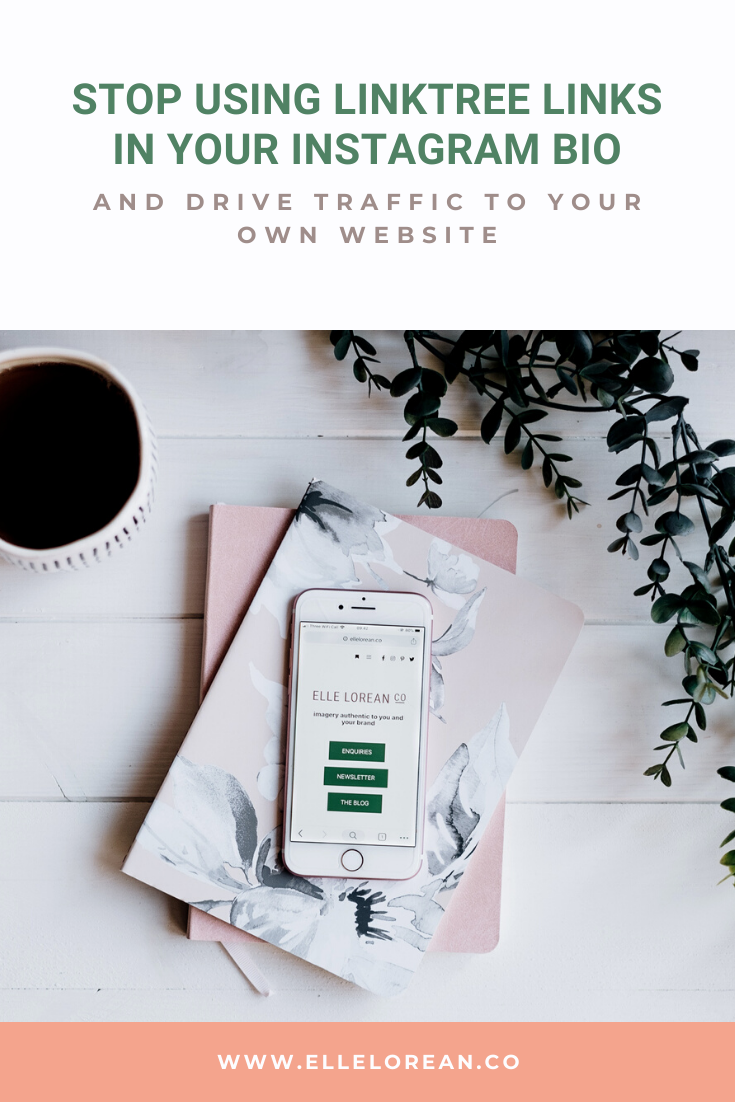
Why Linktree (or any other third party app) is not the answer
The biggest turn off point for me when it comes to using any third party link in my Instagram bio is the fact that it diverts potential traffic away from my website initially when I could be harnessing their clicks in the first place.
As much as possible, you want people on your website engaging with your content or products. The more people click links on your website and spend time with your content, the higher your website is ranked by Google and other search engines.
While sharing posts and links on social media doesn’t directly affect your SEO, it does drive more traffic to your website, thus engaging with your content encouraging more conversions. If you’re using a third party app, you’re diverting that traffic to their website, not yours. This matters because some people don’t click any further than that link page and you’ve lost that potential traffic already. For example, in the last month 18% of people that clicked through to my link page went no further than that link landing page.
Which brings me to another point…
You can’t track analytics easily or without paying when you use a third party app like Linktree.
I love analytics. They help keep me informed on how people are using my website, what works, and what doesn’t.
For example, I know that my Instagram bio link landing page is in the top 3 of my most viewed pages on my website in the last month. This is probably because I’ve been blogging consistently recently and sharing on social media. I can see what links people clicked on, how long they engaged with the pages, and where they exited my website. All of this data is super useful.
What about personalisation?
Unless you’re willing to part with some ££ the free version of these third party link apps are reeeaaally limited on the personalisation. That hard work you put into your branding, logo, design, and brand identity? No way to use it on the free versions.
But, why pay a fee when you can host your own multi links page on the website you’re probably already paying for?
Creating a links page on your website for your Instagram Bio is super easy to do and it’s fully customizable. You get to add all the personalisation you want and check out allllll the analytics. For free.
Let’s talk about how to create your own links page and drive traffic to your website.
I use WordPress, but maybe you’re on Squarespace or something else entirely. The method should be more or less the same no matter what platform your website is on.
Step 1: Create a new page. This should be a page that’s not visible or linked to anywhere else on your website. It’s a hidden or unlinked page. Name the page whatever you like. It will appear on your Instagram as mydomain.com/instagram
Step 2: Design your page. This can be as simple as your logo and some buttons or as elaborate as you can dream up.
Step 3: Add your links. Think about the content you most want to direct people towards. Maybe it’s your blog, podcast, newsletter, shop, etc. Add your links as buttons onto your newly created page.
Step 4: Update your Instagram link in bio. Now you can finally get rid of that Linktree link or other third party app and have a nice branded one unique to you.
It’s as simple as that! Any time you want to add new links or content to your link page, just edit that page you just created to add a new button.
If you need some inspiration, you can see what my links page looks like here, but it does look a bit funny if you’re viewing it from a desktop. Remember the only people visiting this page normally are coming at it from Instagram on their phones so your page must be mobile friendly.
Please feel free to share this blog post with any business you see not directing their audience to their own website.

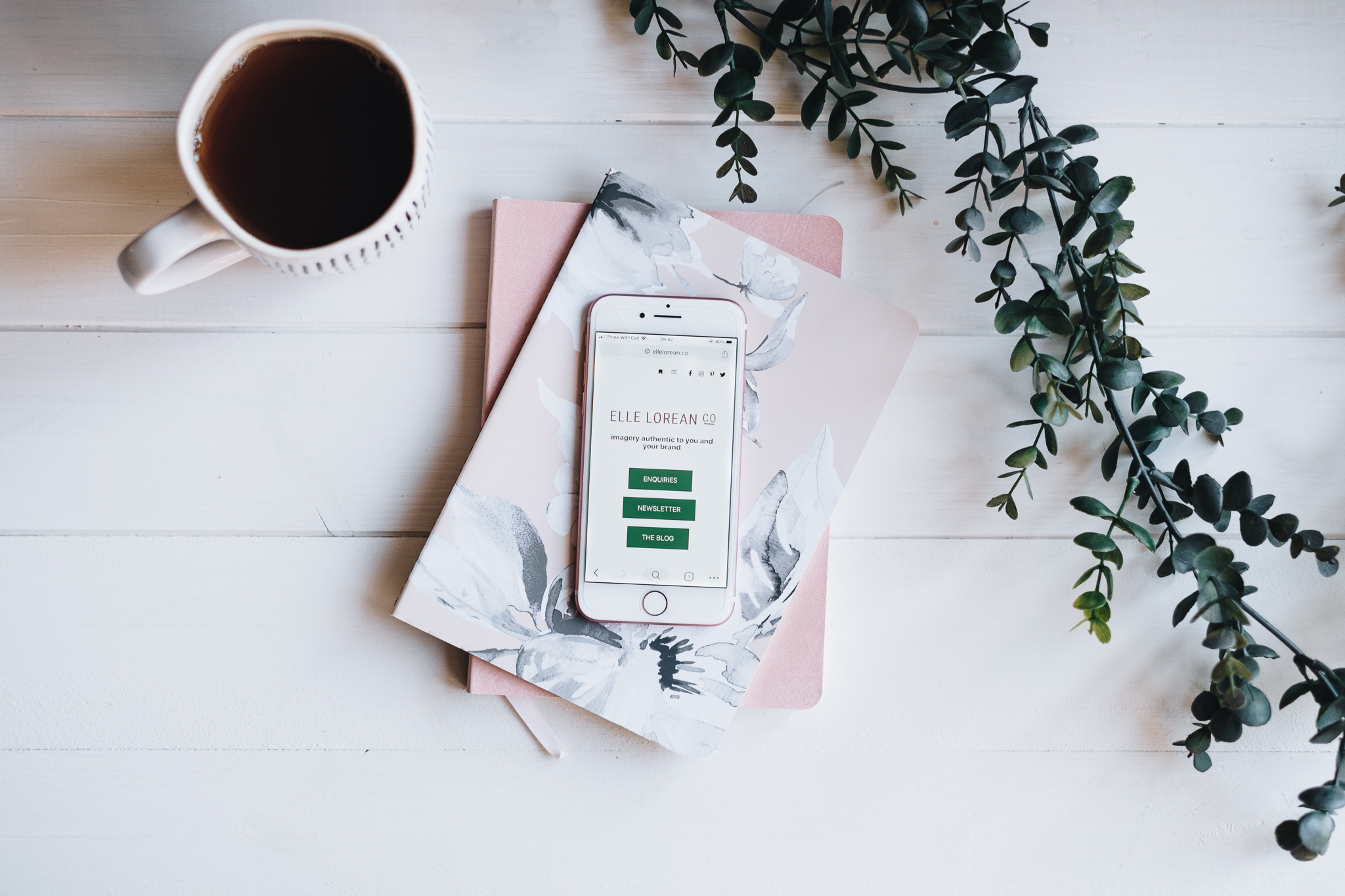
0 Comments
Trackbacks/Pingbacks